Buttons
Use Bootstrap's custom button styles for actions in forms, dialogs, and more with support for multiple sizes, states, and more.
Examples
Bootstrap includes several predefined button styles, each serving its own semantic purpose, with a few extras thrown in for more control.
Outline buttons
In need of a button, but not the hefty background colors they bring? Replace the default modifier classes with the .btn-outline-* ones to remove all background images and colors on any button.
Sizes
Fancy larger or smaller buttons? Add .btn-lg or .btn-sm for additional sizes.
Create block level buttons—those that span the full width of a parent—by adding .btn-block.
Active state
Buttons will appear pressed (with a darker background, darker border, and inset shadow) when active. There’s no need to add a class to <button>s as they use a pseudo-class. However, you can still force the same active appearance with .active (and include the aria-pressed="true" attribute) should you need to replicate the state programmatically.
Disabled state
Make buttons look inactive by adding the disabled boolean attribute to any <button> element.
 DOCS
DOCS