Images
Documentation and examples for opting images into responsive behavior (so they never become larger than their parent elements) and add lightweight styles to them—all via classes.
Responsive images
Images in Bootstrap are made responsive with .img-fluid, having max-width: 100%; and height: auto; are applied to the image so that it scales with the parent element.
<img data-src=".../100px250" class="img-fluid" alt="Generic responsive image">SVG images and IE 10
In Internet Explorer 10, SVG images with .img-fluid are disproportionately sized. To fix this, add width: 100% \9; where necessary. This fix improperly sizes other image formats, so Bootstrap doesn’t apply it automatically.
Image thumbnails
In addition to border-radius utilities, you can use .img-thumbnail to give an image a rounded 1px border appearance.
<div class="bd-example bd-example-images">
<img data-src=".../200x200" class="img-thumbnail" alt="A generic square placeholder image with a white border around it, making it resemble a photograph taken with an old instant camera">
</div>Examples
<div class="row">
<div class="col-sm-3 col-6">
<small class="d-block text-uppercase font-weight-bold mb-4">Image</small>
<img src="../../../assets/img/faces/team-1.jpg" alt="Rounded image" class="img-fluid rounded shadow" style="width: 150px;">
</div>
<div class="col-sm-3 col-6">
<small class="d-block text-uppercase font-weight-bold mb-4">Circle Image</small>
<img src="../../../assets/img/faces/team-2.jpg" alt="Circle image" class="img-fluid rounded-circle shadow" style="width: 150px;">
</div>
<div class="col-sm-3 col-6 mt-5 mt-sm-0">
<small class="d-block text-uppercase font-weight-bold mb-4">Raised</small>
<img src="../../../assets/img/faces/team-3.jpg" alt="Raised image" class="img-fluid rounded shadow-lg" style="width: 150px;">
</div>
<div class="col-sm-3 col-6 mt-5 mt-sm-0">
<small class="d-block text-uppercase font-weight-bold mb-4">Circle Raised</small>
<img src="../../../assets/img/faces/team-4.jpg" alt="Raised circle image" class="img-fluid rounded-circle shadow-lg" style="width: 150px;">
</div>
</div>
<div class="row mt-5">
<div class="col-sm-3 col-6">
<small class="d-block text-uppercase font-weight-bold mb-4">Avatar group</small>
<div class="avatar-group">
<a href="javascript:;" class="avatar avatar-lg rounded-circle" data-toggle="tooltip" data-original-title="Ryan Tompson">
<img alt="Image placeholder" src="../../../assets/img/faces/team-1.jpg">
</a>
<a href="javascript:;" class="avatar avatar-lg rounded-circle" data-toggle="tooltip" data-original-title="Romina Hadid">
<img alt="Image placeholder" src="../../../assets/img/faces/team-2.jpg">
</a>
<a href="javascript:;" class="avatar avatar-lg rounded-circle" data-toggle="tooltip" data-original-title="Alexander Smith">
<img alt="Image placeholder" src="../../../assets/img/faces/team-3.jpg">
</a>
<a href="javascript:;" class="avatar avatar-lg rounded-circle" data-toggle="tooltip" data-original-title="Jessica Doe">
<img alt="Image placeholder" src="../../../assets/img//faces/team-4.jpg">
</a>
</div>
</div>
<div class="col-sm-6 col-6">
<small class="d-block text-uppercase font-weight-bold mb-4">Sizing</small>
<a href="javascript:;" class="avatar avatar-xs rounded-circle">
<img alt="Image placeholder" src="../../../assets/img/faces/team-4.jpg">
</a>
<a href="javascript:;" class="avatar avatar-sm rounded-circle">
<img alt="Image placeholder" src="../../../assets/img/faces/team-4.jpg">
</a>
<a href="javascript:;" class="avatar rounded-circle">
<img alt="Image placeholder" src="../../../assets/img/faces/team-4.jpg">
</a>
<a href="javascript:;" class="avatar avatar-lg rounded-circle">
<img alt="Image placeholder" src="../../../assets/img/faces/team-4.jpg">
</a>
<a href="javascript:;" class="avatar avatar-xl rounded-circle">
<img alt="Image placeholder" src="../../../assets/img/faces/team-4.jpg">
</a>
</div>
</div>Aligning images
Align images with the helper float classes or text alignment classes. block-level images can be centered using the .mx-auto margin utility class.
<div class="bd-example bd-example-images">
<img data-src=".../200x200" class="rounded float-left" alt="A generic square placeholder image with rounded corners">
<img data-src=".../200x200" class="rounded float-right" alt="A generic square placeholder image with rounded corners">
</div><div class="bd-example bd-example-images">
<img data-src=".../200x200" class="rounded mx-auto d-block" alt="A generic square placeholder image with rounded corners">
</div>Picture
If you are using the <picture> element to specify multiple <source> elements for a specific <img>, make sure to add the .img-* classes to the <img> and not to the <picture> tag.

<picture>
<img src="../../../assets/img/faces/team-5.jpg" alt="Rounded image" class="img-fluid rounded shadow" style="width: 150px;">
</picture> DOCS
DOCS




