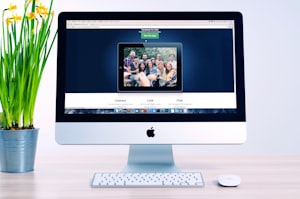Modal
Use Bootstrap's JavaScript modal plugin to add dialogs to your site for lightboxes, user notifications, or completely custom content.
Examples
Modal components
Below is a static modal example (meaning its position and display have been overridden). Included are the modal header, modal body (required for padding), and modal footer (optional). We ask that you include modal headers with dismiss actions whenever possible, or provide another explicit dismiss action.
<div class="modal" tabindex="-1" role="dialog">
<div class="modal-dialog" role="document">
<div class="modal-content">
<div class="modal-header">
<h5 class="modal-title text-center" id="exampleModalLabel">Modal title</h5>
<button type="button" class="close" data-dismiss="modal" aria-label="Close">
<span aria-hidden="true">×</span>
</button>
</div>
<div class="modal-body">
<p>Modal body text goes here.</p>
</div>
<div class="modal-footer">
<div class="left-side">
<button type="button" class="btn btn-default btn-link" data-dismiss="modal">Never mind</button>
</div>
<div class="divider"></div>
<div class="right-side">
<button type="button" class="btn btn-danger btn-link">Delete</button>
</div>
</div>
</div>
</div>
</div>Live demo
Toggle a working modal demo by clicking the button below. It will slide down and fade in from the top of the page.
<!-- Button trigger modal -->
<button type="button" class="btn btn-primary" data-toggle="modal" data-target="#exampleModal">
Launch demo modal
</button>
<!-- Modal -->
<div class="modal fade" id="exampleModal" tabindex="-1" role="dialog" aria-labelledby="exampleModalLabel" aria-hidden="true">
<div class="modal-dialog" role="document">
<div class="modal-content">
<div class="modal-header">
<h5 class="modal-title" id="exampleModalLabel">Modal title</h5>
<button type="button" class="close" data-dismiss="modal" aria-label="Close">
<span aria-hidden="true">×</span>
</button>
</div>
<div class="modal-body">
...
</div>
<div class="modal-footer">
<div class="left-side">
<button type="button" class="btn btn-default btn-link" data-dismiss="modal">Never mind</button>
</div>
<div class="divider"></div>
<div class="right-side">
<button type="button" class="btn btn-danger btn-link">Delete</button>
</div>
</div>
</div>
</div>
</div>Scrolling long content
When modals become too long for the user’s viewport or device, they scroll independent of the page itself. Try the demo below to see what we mean.
<!-- Button trigger modal -->
<button type="button" class="btn btn-primary" data-toggle="modal" data-target="#exampleModalLong">
Launch demo modal
</button>
<!-- Modal -->
<div class="modal fade" id="exampleModalLong" tabindex="-1" role="dialog" aria-labelledby="exampleModalLongTitle" aria-hidden="true">
<div class="modal-dialog" role="document">
<div class="modal-content">
<div class="modal-header">
<h5 class="modal-title" id="exampleModalLongTitle">Modal title</h5>
<button type="button" class="close" data-dismiss="modal" aria-label="Close">
<span aria-hidden="true">×</span>
</button>
</div>
<div class="modal-body">
...
</div>
<div class="modal-footer">
<div class="left-side">
<button type="button" class="btn btn-default btn-link" data-dismiss="modal">Never mind</button>
</div>
<div class="divider"></div>
<div class="right-side">
<button type="button" class="btn btn-danger btn-link">Delete</button>
</div>
</div>
</div>
</div>
</div>Login modal
<button type="button" class="btn btn-primary btn-round" data-toggle="modal" data-target="#loginModal">
Login modal
</button>
<div class="modal fade" id="loginModal" tabindex="-1" role="dialog" aria-hidden="false">
<div class="modal-dialog modal-register">
<div class="modal-content">
<div class="modal-header no-border-header text-center">
<button type="button" class="close" data-dismiss="modal" aria-label="Close">
<span aria-hidden="true">×</span>
</button>
<h6 class="text-muted">Welcome</h6>
<h3 class="modal-title text-center">Paper Kit</h3>
<p>Log in to your account</p>
</div>
<div class="modal-body">
<div class="form-group">
<label>Email</label>
<input type="text" value="" placeholder="Email" class="form-control" />
</div>
<div class="form-group">
<label>Password</label>
<input type="password" value="" placeholder="Password" class="form-control" />
</div>
<button class="btn btn-block btn-round"> Log in</button>
</div>
<div class="modal-footer no-border-footer">
<span class="text-muted text-center">Looking <a href="javascript:;">create an account</a> ?</span>
</div>
</div>
</div>
</div>Notice modal
<button type="button" class="btn btn-round" data-toggle="modal" data-target="#noticeModal">
Notice modal
</button>
<div class="modal fade" id="noticeModal" tabindex="-1" role="dialog" aria-labelledby="myModalLabel" aria-hidden="true">
<div class="modal-dialog modal-notice">
<div class="modal-content">
<div class="modal-header no-border-header">
<h5 class="modal-title" id="myModalLabel">How Do You Become an Affiliate?</h5>
<button type="button" class="close" data-dismiss="modal" aria-hidden="true">×</button>
</div>
<div class="modal-body">
<div class="instruction">
<div class="row">
<div class="col-md-8">
<p> <strong>1. Register</strong> - the first step is to create an account at <a href="https://www.creative-tim.com/">Creative Tim</a>. You can choose a social network or go for the classic version, whatever works best for you.</p>
</div>
<div class="col-md-4">
<div class="picture">
<img src="assets/img/sections/angelo-pantazis.jpg" alt="Thumbnail Image" class="img-rounded img-responsive">
</div>
</div>
</div>
</div>
<div class="instruction">
<div class="row">
<div class="col-md-8">
<p> <strong>2. Apply</strong> - the first step is to create an account at <a href="https://www.creative-tim.com/">Creative Tim</a>. You can choose a social network or go for the classic version, whatever works best for you.</p>
</div>
<div class="col-md-4">
<div class="picture">
<img src="../../../assets/img/sections/rawpixel-coms.jpg" alt="Thumbnail Image" class="img-rounded img-responsive">
</div>
</div>
</div>
</div>
<p>If you have more questions, don't hesitate to contact us or send us a tweet @creativetim. We're here to help!</p>
</div>
<div class="modal-footer">
<button type="button" class="btn btn-primary btn-link" data-dismiss="modal">Okay</button>
</div>
</div>
</div>
</div>Tooltips and popovers
Tooltips and popovers can be placed within modals as needed. When modals are closed, any tooltips and popovers within are also automatically dismissed.
<div class="modal-body">
<h5>Popover in a modal</h5>
<p>This <a href="javascript:;" role="button" class="btn btn-secondary popover-test" title="Popover title" data-content="Popover body content is set in this attribute.">button</a> triggers a popover on click.</p>
<hr>
<h5>Tooltips in a modal</h5>
<p><a href="javascript:;" class="tooltip-test" title="Tooltip">This link</a> and <a href="javascript:;" class="tooltip-test" title="Tooltip">that link</a> have tooltips on hover.</p>
</div>Embedding YouTube videos
Embedding YouTube videos in modals requires additional JavaScript not in Bootstrap to automatically stop playback and more. See this helpful Stack Overflow post for more information.
Optional sizes
Modals have two optional sizes, available via modifier classes to be placed on a .modal-dialog. These sizes kick in at certain breakpoints to avoid horizontal scrollbars on narrower viewports.
<!-- Large modal -->
<button type="button" class="btn btn-primary" data-toggle="modal" data-target=".bd-example-modal-lg">Large modal</button>
<div class="modal fade bd-example-modal-lg" tabindex="-1" role="dialog" aria-labelledby="myLargeModalLabel" aria-hidden="true">
<div class="modal-dialog modal-lg">
<div class="modal-content">
...
</div>
</div>
</div>
<!-- Small modal -->
<button type="button" class="btn btn-primary" data-toggle="modal" data-target=".bd-example-modal-sm">Small modal</button>
<div class="modal fade bd-example-modal-sm" tabindex="-1" role="dialog" aria-labelledby="mySmallModalLabel" aria-hidden="true">
<div class="modal-dialog modal-sm">
<div class="modal-content">
...
</div>
</div>
</div>Usage
The modal plugin toggles your hidden content on demand, via data attributes or JavaScript. It also adds .modal-open to the <body> to override default scrolling behavior and generates a .modal-backdrop to provide a click area for dismissing shown modals when clicking outside the modal.
Via data attributes
Activate a modal without writing JavaScript. Set data-toggle="modal" on a controller element, like a button, along with a data-target="#foo" or href="#foo" to target a specific modal to toggle.
<button type="button" data-toggle="modal" data-target="#myModal">Launch modal</button>Via JavaScript
Call a modal with id myModal with a single line of JavaScript:
$('#myModal').modal(options)Options
Options can be passed via data attributes or JavaScript. For data attributes, append the option name to data-, as in data-backdrop="".
| Name | Type | Default | Description |
|---|---|---|---|
| backdrop | boolean or the string 'static' |
true | Includes a modal-backdrop element. Alternatively, specify static for a backdrop which doesn't close the modal on click. |
| keyboard | boolean | true | Closes the modal when escape key is pressed |
| focus | boolean | true | Puts the focus on the modal when initialized. |
| show | boolean | true | Shows the modal when initialized. |
If you want to see more examples and properties please check the official Bootstrap Documentation